Stitch mosaic
Raw images can be stitched into ortho-mosaics using commercial or open source software (e.g. Pix4D, PhotoScan and OpenDroneMap).
We current only implemented Pix4D into the workflow. You have to purchase your own license from Pix4D to use this step.
This workflow only depends on the uploading of raw images. Extract flight path and Add GCPs can be skip if you don’t need to check quality of raw images and have any GCPs.
Stitch othor-mosaic using Pix4D
The new project is generated for Pix4D using information in the workflow Extract flight path (disabled images) and Add GCPs (GCPs).
Three options in Pix4D professional version can be adjusted through web interface.
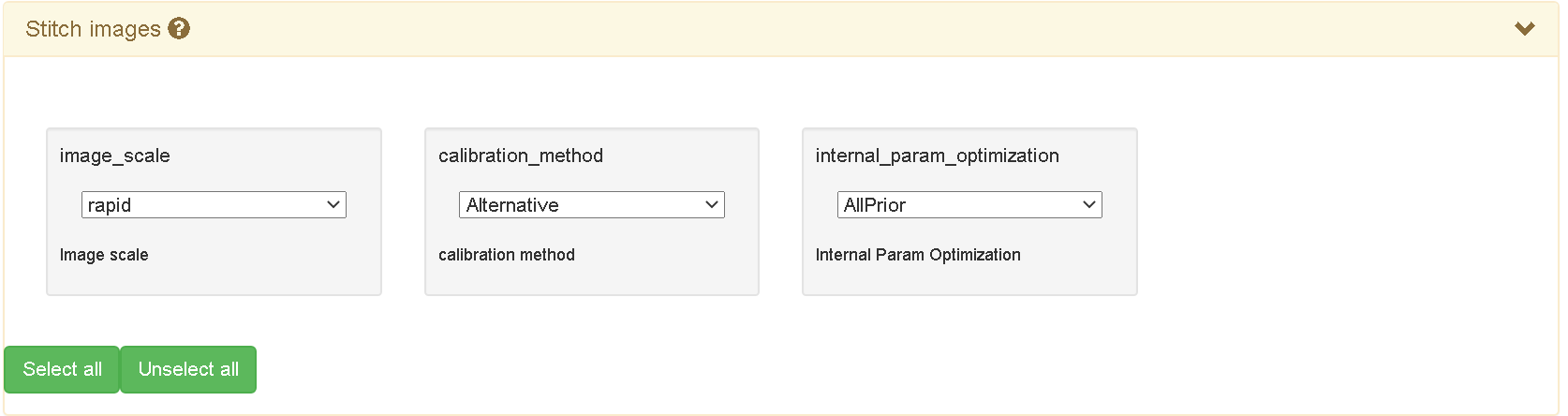
- image_scale: full, rapid
- calibration_method: Standard, Alternative, GeolocationAndOrientation
- internal_param_optimization: None, Leading, All, AllPrior
The default parameters should be enough to stitch images in most of cases. Parameters can be adjusted if you notice any problems in the ortho-mosaic.
Workflow
Click the Start button in the workflow to trigger server to run stitching software. The next workflow
Pyramid retile will be automatically triggered when this step is finished. The quality report from stitching software is also available.